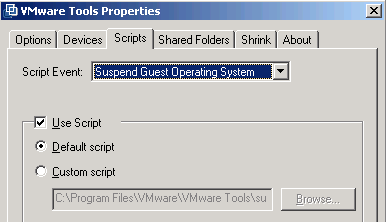Before you need to reboot a VM, or do some destructive maintenance on there, it is a good practice to at least tell the user(s) of that VM what is going to happen. But how do you address the users of a VM? They can be connected to a console (local) or via a RDP session (remote). And how do you get their reply back?

Exactly such a question appeared in the VMTN PowerCLI Community recently. And after some digging, it seems that is possible through a PowerShell script that uses the Remote Desktop Services API, provided through the wtsapi32.dll. Note that the VMs we are looking at, all are running a Windows guest OS.